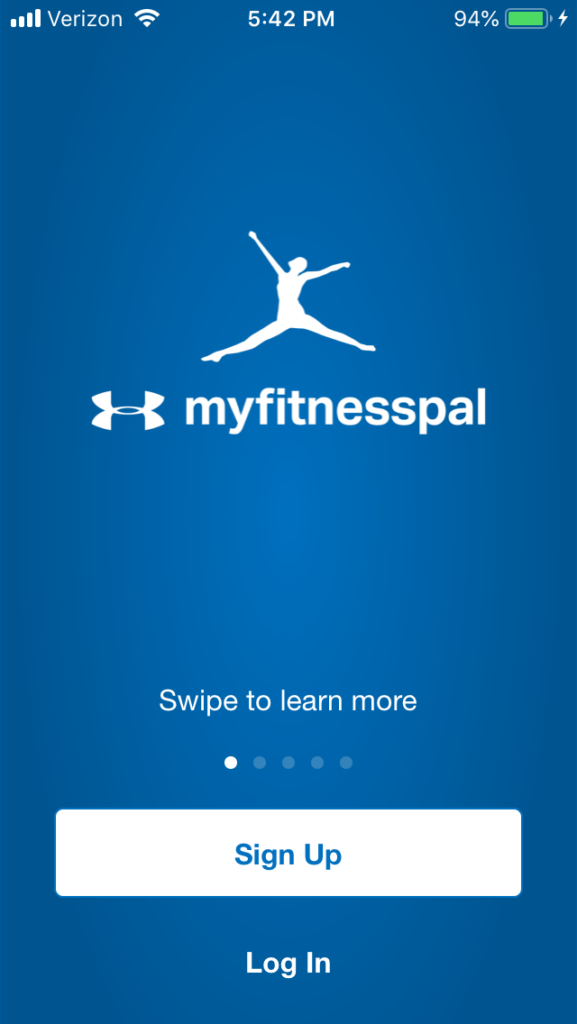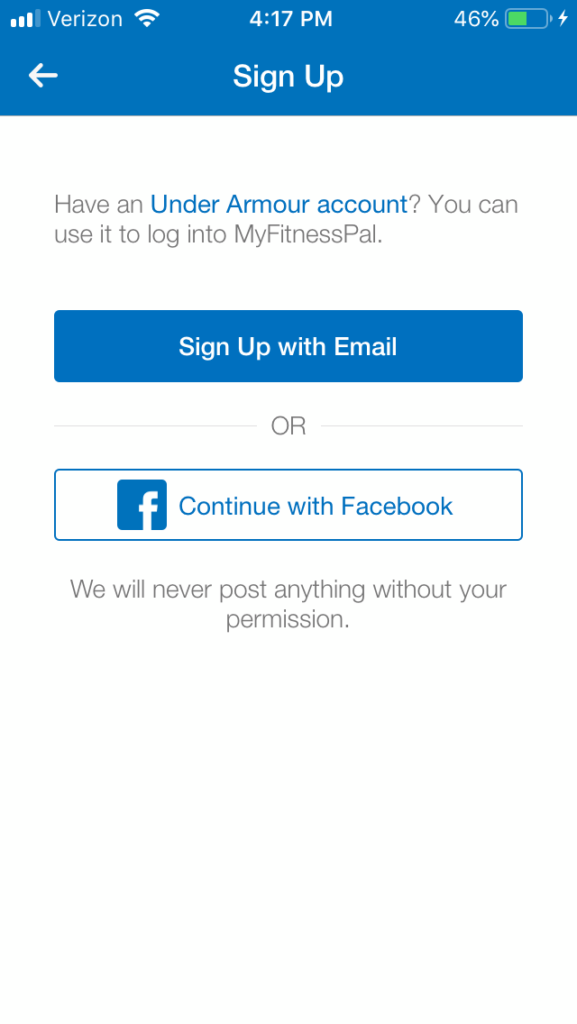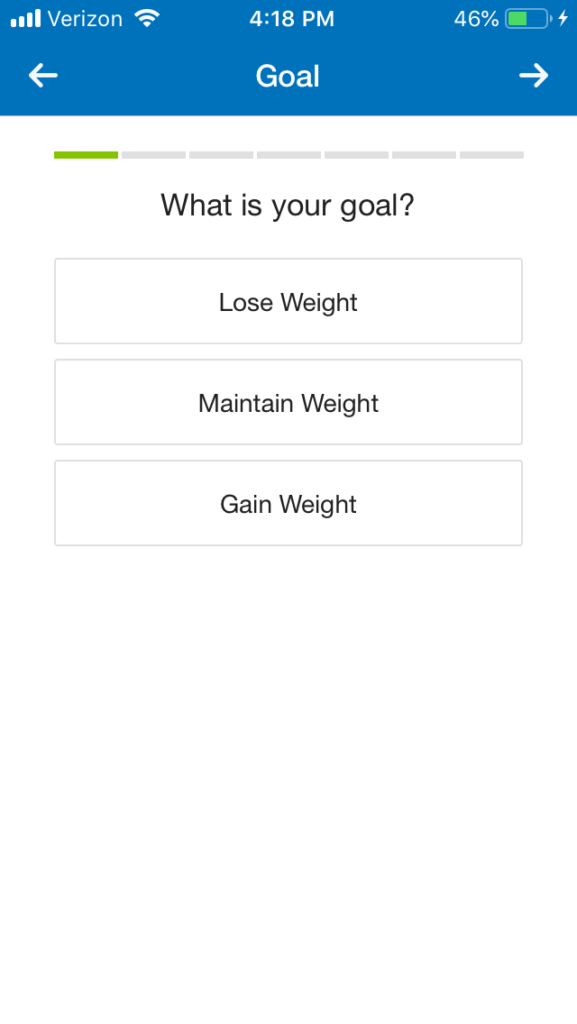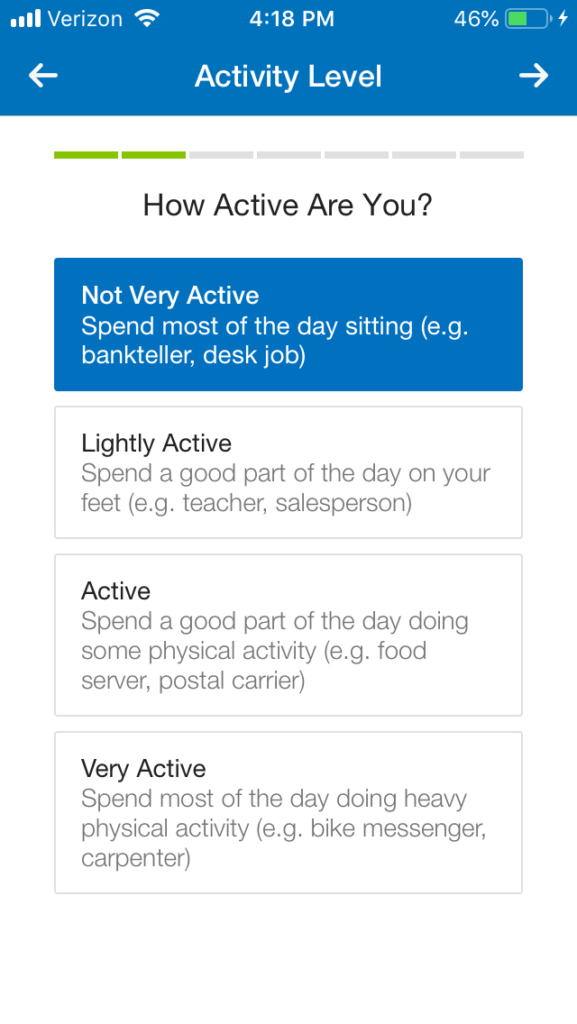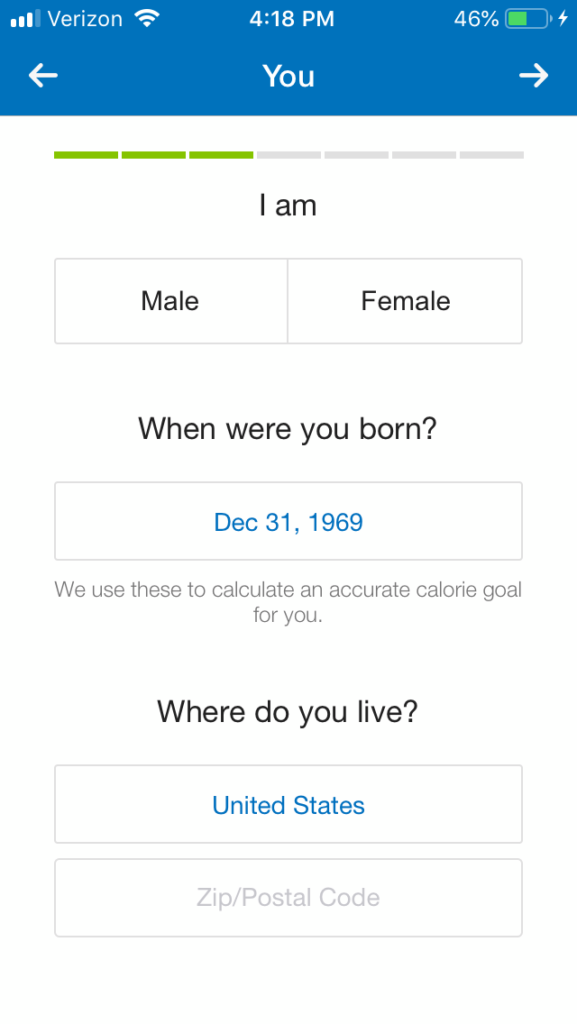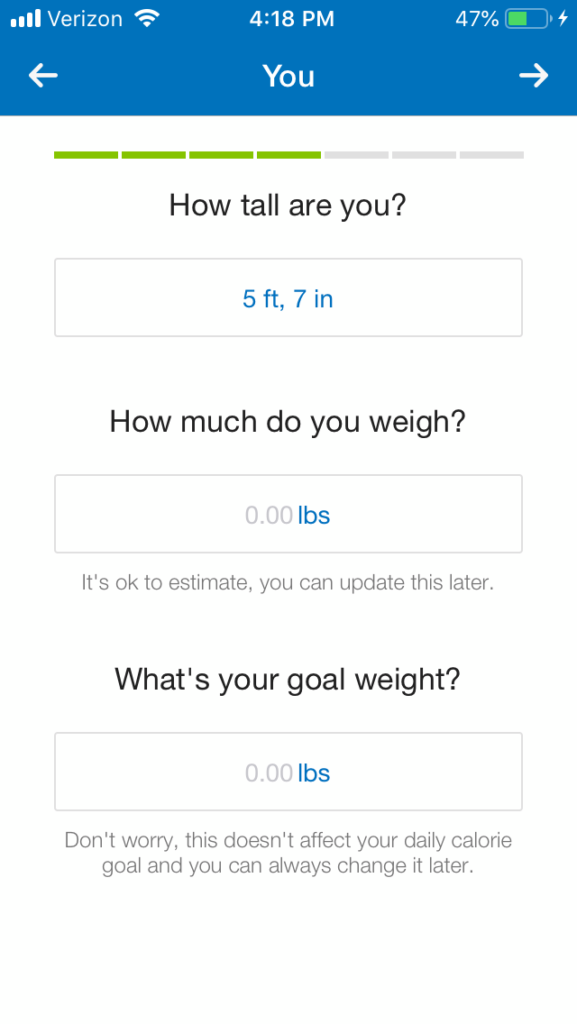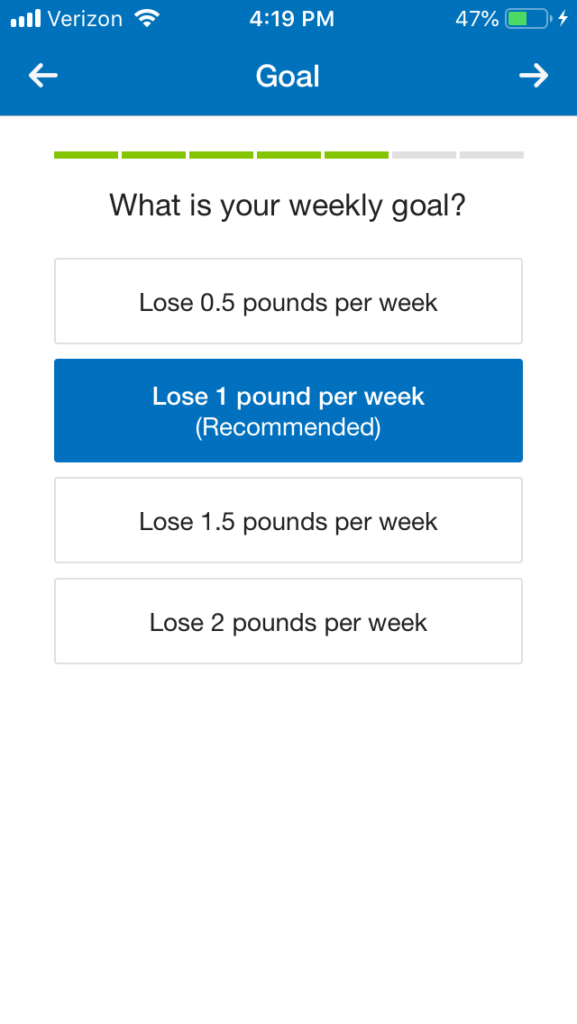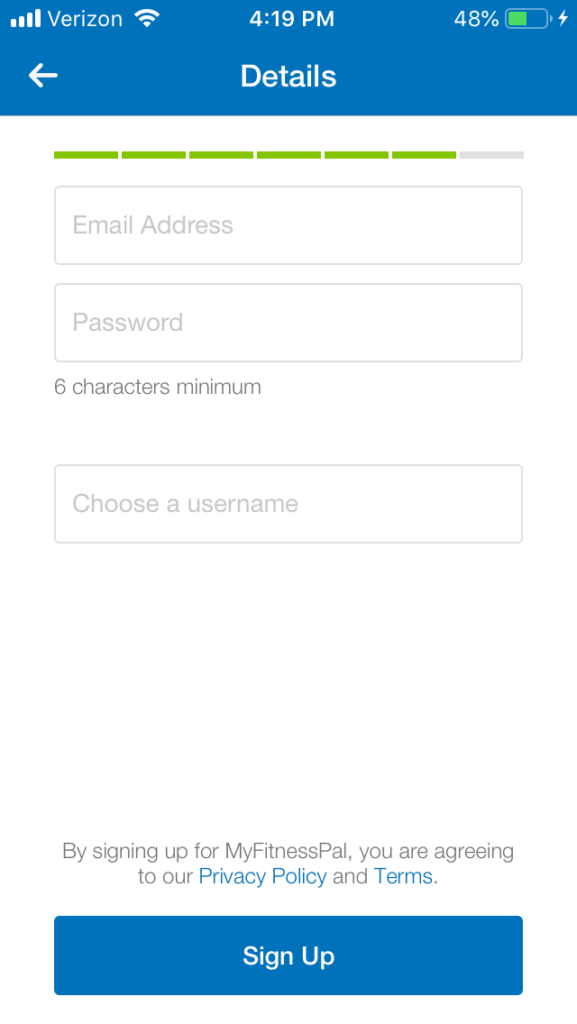This post may contain affiliate links and we may earn compensation when you click on the links at no additional cost to you.
Signing up for MyFitnessPal is simple. You can use Facebook or your email, and it will ask you for your goals, height, weight, activity level, etc. I recommend you use the keto-calculator to provide a more accurate estimate of your macros and how much to eat.
Keep in mind that you can adjust your macro goals later if you wish and its also recommended to revisit the keto-calculator and update your macros every 10-15 pounds.
Step 1: Signing Up
After downloading the MyFitnessPal app from the App Store, open the MyFitnessPal app. You can choose to sign up with your Facebook account, but for these instructions, I chose to simply tap the “Sign Up with Email” button.
Step 2: Enter Goal and Activity Level
When you first sign up, the app asks you whether you want to lose, maintain or gain weight.
More people use MyFitnessPal to lose weight rather than gain it. So I’m going to assume that’s what you’re doing.
Next choose how active you are from the following options: Not Very Active, Lightly Active, Active, or Very Active.
Step 3: Enter Gender & Basic Demographics and Weight
Select your gender by tapping either male or female.
Then enter your date of birth by tapping of the white box under “When were you born?” and scroll through the options and until reaching the correct month, date, and year. After selected your date of birth, next enter zip code then tap the arrow at the top right corner of the screen.
Next enter your height by tapping on the white box under “How tall are you?”. Select your height in feet and inches by scrolling through the options and then tap the blue “done” button in the middle of the screen.
Begin by tapping the first white box under “How much do you weigh?” and enter your current weight in pounds. If you are unsure of your current weight, you can estimate for now and edit your settings later.
Then tap the second white box under “How much would you like to weigh?” and enter your goal weight. You can also change this as your goals change.
Step 4: Enter Weekly Weight Loss Goals and Create Username
MyFitnessPal will now serve up your Weekly Goals and you can choose how much weight you want to aim for each week. In the example below the app is recommending a 1lb deficit each week, generally considered to be the healthiest option. For most people MyFitnessPal will label it as recommended. This doesn’t mean you can’t choose an easier or tougher goal though.
Next, add in your email address including the URL (for example @gmail.com) and password. Final but important step in the sign up process is to pick a username. Then click the “Sign Up” button.
When you first sign in, the app will run you through the basics of how to upload a food. Hit the plus sign, select the meal, add a food and hit search. You’ll then be served up a lot of different options.